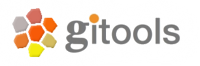Installation¶
Extract and execute¶
You can download the last version of Gitools from https://www.gitools.org/download
Gitools depends on Java 7 (also called 1.7) or higher. Java must be installed in order to run Gitools. Once Java is set up, follow the steps below.
Download the latest Gitools version
Uncompress the zip file into a folder (preferably in your Applications folder)
- Enter the Gitools-folder. Depending on your operating system you will have to click or double click one of the following files:
- Windows: gitools.exe
- Mac OS X: gitools
- Linux: gitools
Windows¶
Specific instructions for Windows
Java JDK installation¶
If Java is not yet installed download the Java 7 JDK from https://www.oracle.com/technetwork/java/javase/downloads.
- If your machine is not a 64-bit machine, download the x86 version.
- Install the .exe file
Memory configuration¶
The windows executable (gitools.exe) tries to find out how much RAM is available and assigns it to the application. If you get an error that says java.lang.OutOfMemoryException, please free some RAM before running Gitools
Adding Gitools to the command line (optional)¶
- You need to have java installed. Go to this website to download and install; https://www.java.com/en/download/You
- https://www.java.com/en/download/You need to add path of java after set up; go here to do this: https://www.java.com/en/download/help/path.xml. This will tell your computer where to find the java program add these two paths: c:\ java-directory\ bin and c:\ java-directory\ lib where c:\ javadirectory will be the place where java is installed and where the bin and lib directors are found in the java installation directory.
- You need to add the path of the Gitools bin directory also in order to run the Gitools in the same path variable ( just like you added the other two paths) add ** c:\ gitoolsdirectory\ bin** and c:\ gitoolsdirectory\ lib to the path variable. All path variables must be added to existing path (be careful not to delete anything which is already there) and separate each new path with a semicolon. The new path can be added to the front of the existing path followed by a semicolon to separte other existing entries.
- To run the Gitools; just click on the gitools.bat file. You can make a shortcut for this file by righclick and say send to ‘desktop’ and it will creat a shortcut on your desktop for future use.
OS X¶
Specific instructions for OS X
Java JDK installation¶
If Java is not yet installed download the Java 7 JDK from https://www.oracle.com/technetwork/java/javase/downloads.
Install the .dmg file normally. Note that you need to install the JDK version of Java, otherwise Gitools does not have access to the updated java.
Memory configuration¶
Imagine that you want to use 1024 megabytes of memory for Gitools, then edit the bin/gitools.vmoptions and bin/gitools64.vmoptions changing the first line accordingly:
-Xmx1024m
You can also specify 2 gigabytes like this:
-Xmx2g
Adding Gitools to the command line (optional)¶
Imagine that you have uncompressed the zip file into /opt/gitools-2.2.0-bin. In this case you can add Gitools to the command line changing the PATH variable. In order to do this, just open ~/.profile file and add this line at the bottom :
export PATH=/opt/gitools-2.2.0-bin:$PATH
Start a new terminal and you should be able to run Gitools graphical interface typing:
gitools
Linux¶
Specific instructions for Linux
Java JDK installation¶
If Java is not yet installed download the Java 7 JDK from https://www.oracle.com/technetwork/java/javase/downloads.
- If your machine is not a 64-bit machine, download the x86 version.
- Extract the download Java file into a folder
- Open the file ~/.bashrc in order to edit system variables: * Export the JAVA_HOME java installation folder as follows: export JAVA_HOME="/path/to/folder/jdk1.7.0_60 * Add the bin filder to your path as follows: export PATH = $JAVA_HOME/bin:$PATH * Save the file and start gitools from a new terminal
Memory configuration¶
Imagine that you want to use 1024 megabytes of memory for Gitools, then edit the bin/gitools.vmoptions and bin/gitools64.vmoptions changing the first line accordingly:
-Xmx1024m
You can also specify 2 gigabytes like this:
-Xmx2g
Adding Gitools to the command line (optional)¶
Imagine that you have uncompressed the zip file into /opt/gitools-2.2.0-bin. In this case you can add Gitools to the command line changing the PATH variable. In order to do this, just open ~/.bashrc file and add this line at the bottom :
export PATH=/opt/gitools-2.2.0-bin:$PATH
Start a new terminal and you should be able to run Gitools graphical interface typing:
gitools
Java Web Start¶
Java Web Start is a technology that allows running Java applications directly from the web. This method is very convenient to evaluate the tool, but when used for daily work and to use big amounts of data is better to install it locally.
In the main page of Gitools there is an orange button that says Launch. Simply click on it and the application will be downloaded and executed automatically.
It is very easy to use but sometimes the internet navigator doesn’t know how to communicate with Java and launch the application. You can use the following terminal command to launch it:
javaws https://webstart.gitools.org/default/gitools.jnlp
Source code¶
The code is located at Github .
The last stable release is in the branch called master and the development code is in the branch develop.
Download from github or checkout via the command git@github.com:gitools/gitools.git and compile it with Maven 3.
# Compile and package
mvn clean install assembly:assembly
# Extract it and run
cd target
unzip gitools-2.2.3-bin.zip
gitools-2.2.3/gitools