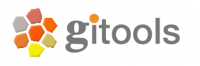Load, Save, Import and Export data in Gitools¶
Gitools’ file formats¶
When saving a heatmap or an analysis, the format in which the heatmap/analysis is saved will be a native Gitools format. Thus, these file types can be opened with Gitools only. Also note that Gitools can directly open and save in *.zip format, so there is no need to extract the archive.
Read about the native Gitools Heatmaps (.heatmap.zip) which you can load and save from within Gitools. Loading and Saving are actions which need no input from the user at all. Gitools can store and load heatmaps and all the visual attributes in .heatmap and .heatmap.zip which therefore are great formats to pass on a data set with a certain formatting to your collaborators and colleagues.
If you have preformed an analysis, the result can be saved as name-of-analysis.analysis-type.zip.
Here is a list of the native Gitools formats:
| Gitools data type | File extension |
|---|---|
| Heatmap | .heatmaps, .heatmaps.zip |
| Enrichment Analysis | .enrichment, .enrichment.zip |
| Overlap Analyis | .overlapping, .overlapping.zip |
| Group Comparison Analysis | .comparison, .comparison.zip |
| Correlation Analysis | .correlations, .correlations.zip |
| Combination Analysis | .combinations, .combinations.zip |
When Importing, Gitools will ask for user input in order to know how to represent the data. Exporting refers to a data form which can either not be loaded again in Gitools (such as a figure/image) or to a rudimentary data form which needs to be imported again, such as flat text files.
Import my own data into Gitools¶
Import any data in form of a text file or excel sheet containing your data into Gitools. Read more at Data types: Matrices, Modules and Annotations.
If you want to know about specific data files used by Gitools internally, read more here: List of special file formats in Gitools.
Export data from Gitools¶
Find a list of possible ways to Export heatmaps, data and images